Antispam: Outlook Web Access
Spam emails go in the “Junk E-mail” folder in OWA.
To Allow a Sender that is Flagged as Spam
- Locate the message in Junk E-mail
- Right-click on it, choose “Junk E-Mail”
- Select “Mark as Not Junk” on the submenu
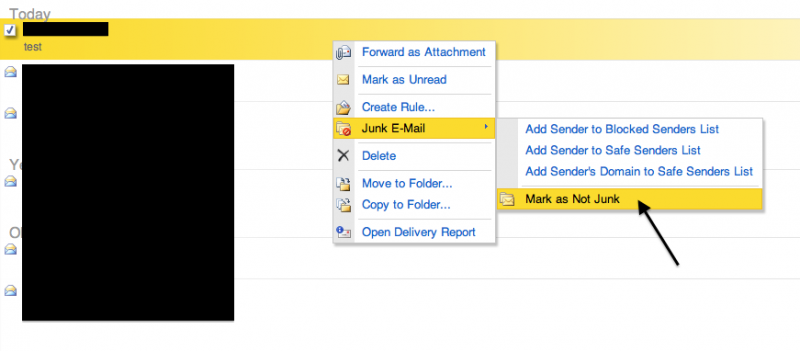
- A Mark as Not Junk Pop Up will appear
- Leave the checkbox checked to white list the sender (this will allow this sender's email to go into your inbox)
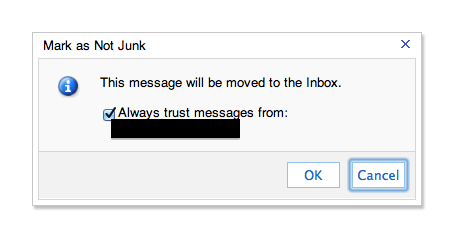
To Block a Sender
- Right-click on a message in the inbox
- Select “Junk E-Mail”
- Select “Add Sender to Blocked Senders List”
To Block a Sender or Domain Manually
- Log in to owa.eku.edu
- Click "Options" in the upper right, and choose "See All Options...".
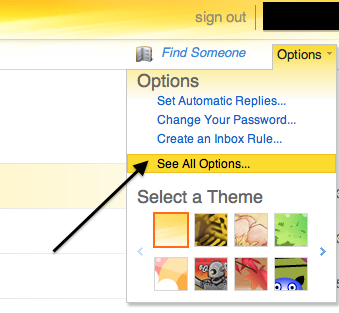
- On the left column, click "Block or Allow".
- The option "Automatically filter junk e-mail" should be chosen.
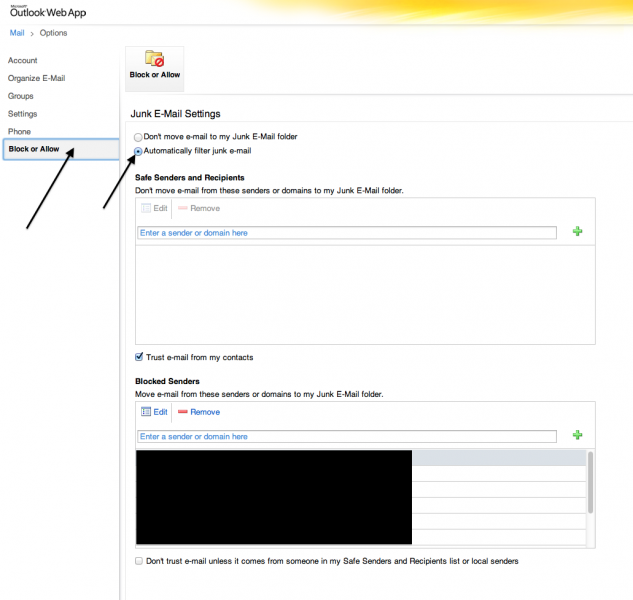
- Enter an email address (ie. user@somedomain.com) or domain (ie. domain.com) you wish to block in the box under the heading "Blocked Senders" and click the "+" button to add that entry to the list.
- Click the "Save" button below.
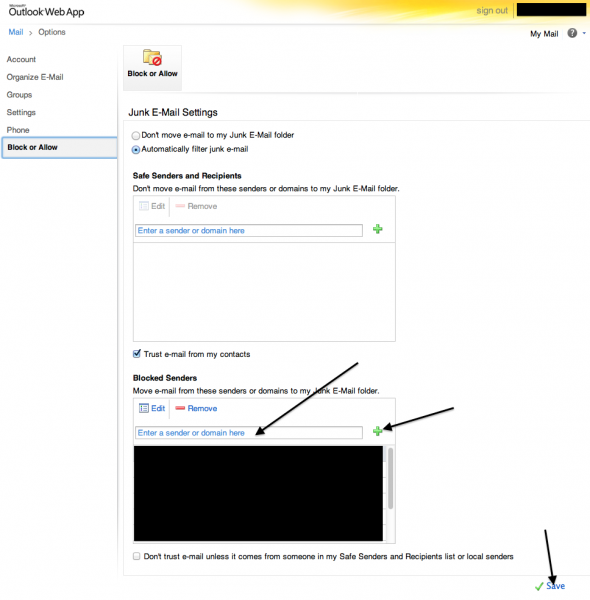
Contact Information
IT Service Desk
859 622 3000