Banner Grant Forms & Reports
To Query Grant Activity & Balance
Enter FRIGITD in the Go To box and press Enter.
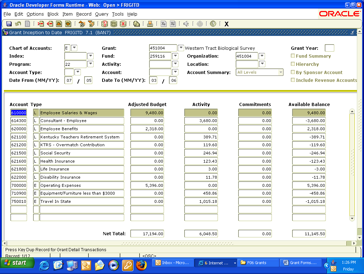
Click on Fund Summary under Grant Year to check mark and Next Block.
- Chart of Accounts – defaults to E (EKU)
- Tab to Organization field – enter organization code for grant (Click the drop down menu to search for org code.) The Fund and the Prog codes default from the organization. Grant code defaults; normally the grant code is the same as the org code.
- Next Block after entering organization code
- Adjusted Budget – pool budgets for employee salaries & wages, employee benefits, operating expenses & F&A Cost
- Activity – money that has been expended for purchases, salaries etc.
- Available Balance column/Net Total Row – displays remaining money to spend
- Activity Column/Net Total Row – displays money expended from grant beginning
To view summary information for grant: Click on Rollback
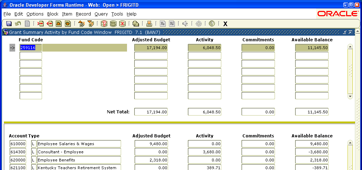
To Query Grant Transaction Details by Account Codes
From FRIGITD to view detail information by account code
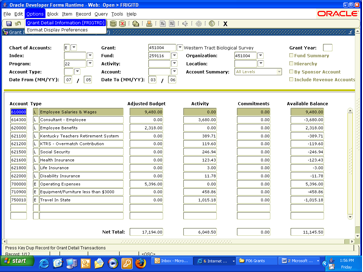
Click on the Options Menu for grant details (FRIGITD)
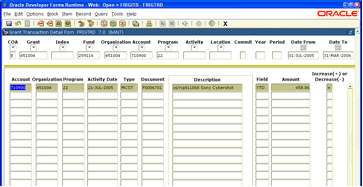
Document codes
- R0000000 - purchase and central stores requisitions
- P0000000 - purchase orders
- I0000000 - invoices
- PC000000 – procard
Transaction types
- HGNL – payroll cyle
- REQP – reguisition
- PORD/POLQ - purchase order
- INNI - direct pay invoices
- MCST - computer store
Processing a Banner Report
Enter the report name in the Go To box (ie FRRGITD) and press enter. The Process Submission Form (GJAPCTL) will be displayed; GJAPCTL is divided into three major blocks: Printer Control, Parameter Values and Submission.
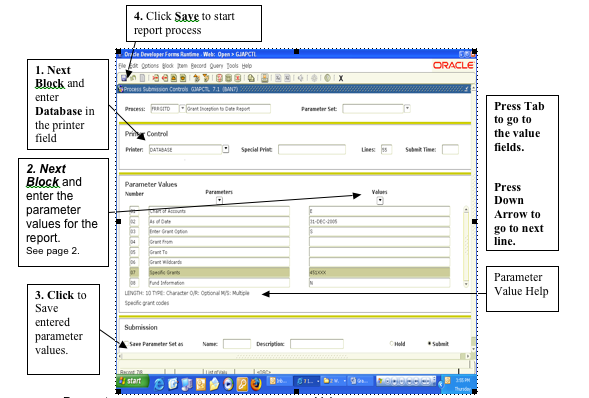
| Parameter | Value | |
| Line 01 | Chart of Accounts | E |
| Line 02 | As of Date | Current Date (DD-MON-CCYY) |
| Line 03 | Enter Grant Option |
S (specific) |
| Line 04 | Grant From | Leave blank |
| Line 05 | Grant To | Leave blank |
| Line 06 | Grant Wildcards | Leave blank |
| Line 07 | Specific Grants | Enter Grant Code (orgn code) |
| Line 08 | Fund Information | N (no) |
Next Block to Submission
- If you want to save the parameter values you have just entered, click on Save Parameters. Then click on the diskette on the button bar to execute the report process.
- If not saving parameters, just click on the diskette on the button bar to execute the report process.
After clicking Save to start the report, click on the Options Menu at the top of GJAPCTL and select Review Output (GJIREVO)
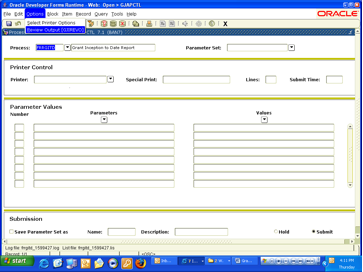
When the report process has completed, the cursor will be in the File Name field.
- Double Click in the File Name
- Highlight the .lis output file name
- Click OK to open the file
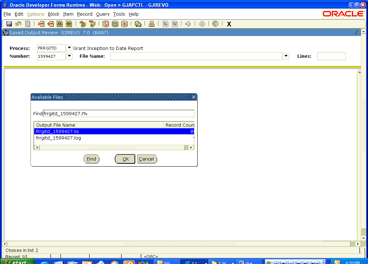
- Click on the Options Menu at the top of the screen
- Click Show Document (Save and Print File)
- A pop-up message is displayed – Show file in a browser. Do you wish to Continue? Yes
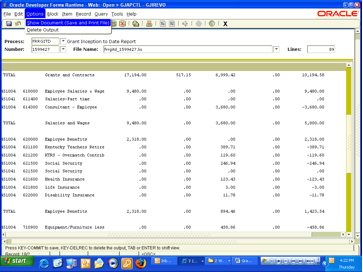
Document is viewable and/or printable from web browser.
- Document pages are not automatically formatted for printing; so go to the Page Setup and click on Landscape. Also click on the View Menu, highlight Text Size and click Smaller.
- If you want to save this document for later use, click on the File Menu and click Save As.
FRRINDC – Grant Expenditures Report
Enter FRRINDC in the Go To box. Follow the instructions on pages 1-3. Obtain the parameter values for FRRINDC from this page.
| Parameter | Value | |
| Line 01 | Chart of Accounts | E |
| Line 02 | As of Date | DD-MON-CCYY |
| Line 03 | Enter Grant Option | S (specific) |
| Line 04 | Grant From | Leave blank |
| Line 05 | Grant To | Leave blank |
| Line 06 | Grant Wildcards | Leave blank |
| Line 07 | Specific Grants | Enter Grant Code (orgn code) |
Next Block to Submission
- If you want to save the parameter values you have just entered, click on Save Parameters. Then click on the diskette on the button bar to execute the report process.
- If not saving parameters, just click on the diskette on the button bar to execute the report process.
A .log file and .lis file with a numeric value will be displayed in the auto/hint line at the bottom of the banner screen.
FGRODTA - Organization Detail Activity Report
Enter FGRODTA in the Go To box. Follow the instructions on pages 1-3. Obtain the parameter values for FGRODTA from this page.
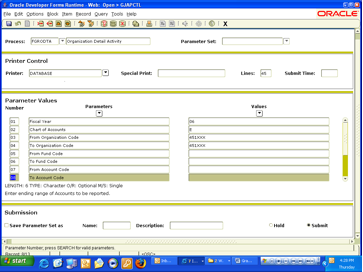
| Parameter | Value | |
| Line 01 | Fiscal Year | 12 (last two digits of year) |
| Line 02 | Chart of Accounts | E, F, or R |
| Line 03 | From Org Code | Enter grant (org code) |
| Line 04 | To Org Code | Enter grant (org code) |
| Line 05 | From Fund Code | Not required |
| Line 06 | To Fund Code | Not required |
| Line 07 | From Acct Code | Not required |
| Line 08 | To Acct Code | Not required |
| Line 09 | From Date | DD-MM-YYYY |
| Line 10 | To Date | DD-MM-YYYY |
| Line 11 | Include Accrual for Last Period | N |
| Line 12 | Print Organizational Totals | Y |
| Line 13 | Commitment Type | B |
Next Block to Submission
- If you want to save the parameter values you have just entered, click on Save Parameters. Then click on the diskette on the button bar to execute the report process.
- If not saving parameters, just click on the diskette on the button bar to execute the report process.
A .log file and .lis file with a numeric value will be displayed in the auto/hint line at the bottom of the banner screen.