Cloud Printing: Mac
Determine Operating System (OS X) Supports Cloud Printing
Requirements: Mac OS X (macOS) 64-bit version 10.14, 10.15, 11, and 12 and newer versions
- Select the Apple icon in upper left corner
- Select About This Mac
If the OS X is below 10.14 an upgrade is required before continuing. Upgrade OS X Now
Install Pharos Popup Client - ReadMe
Download the Popup Client: (download Popup Client 9.0.10 now)
- Open the Downloads folder
- Select Mac OS X Popup 9
- Select Popup.dmg
- Select Popup.pkg
- Select Continue on the next two screens
- Select Install
- The installation was completed successfully window will appear-Select Close
Install Cloud Printer
- Select the Apple icon in upper left corner
- Select System Preferences
- Select Printers & Scanners
- Select the + icon in lower left corner
-
Select Add Printer or Scanner
- Right click / command click in the empty space at the top of the toolbar
- Select Customize Toolbar
- Drag the Advanced icon to the toolbar
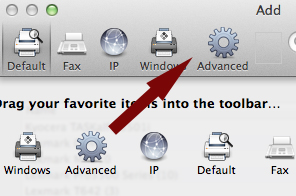
- Click Done
- Select the Advanced icon and change the fields
- Fill out the fields as shown in the screenshot below:
- Type: Pharos Print Server
- Device: Another Device
- URL: popup://157.89.36.242/maccloudprinting
- Name: Cloud Printer (or other name of your choosing)
- Select the Driver dropdown option
- Select Software
- Type Lexmark Universal in search bar (if this option does not display, Color Printing. and B&W Printing)
- Select OK
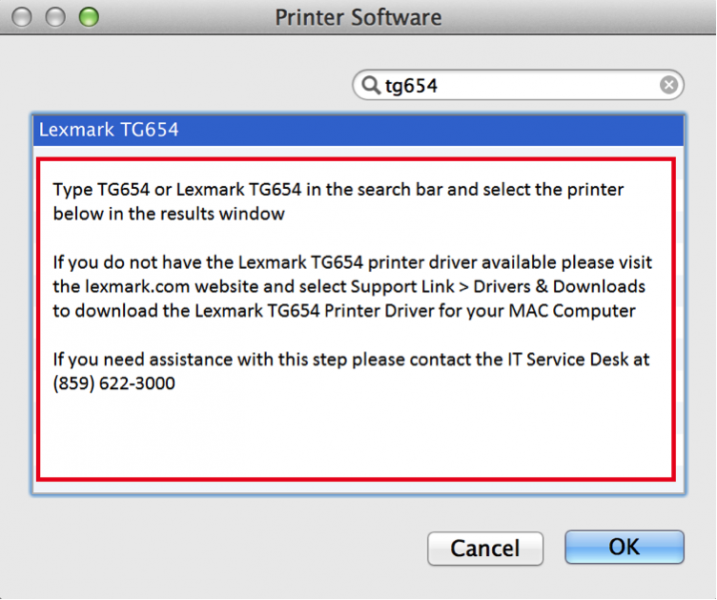
Register Colonel 1 Card
Colonel 1 Card can be registered at any Cloud Printer location. This is a one time process and provides access to all Cloud Printers at EKU.
- Select the Register Card icon on the Cloud Printer LCD Screen
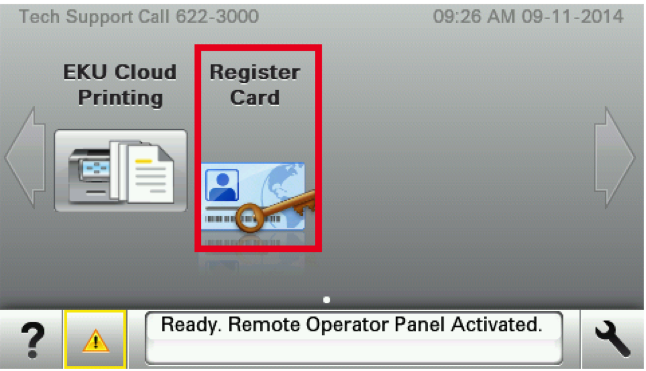
- Select the green keyboard icon to enter username
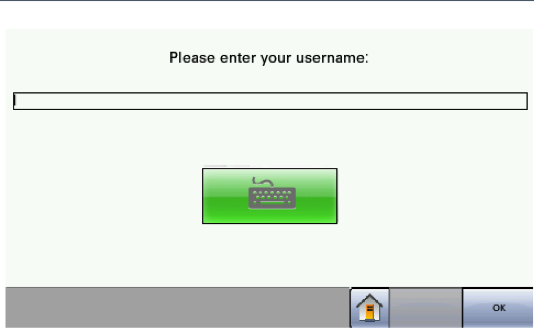
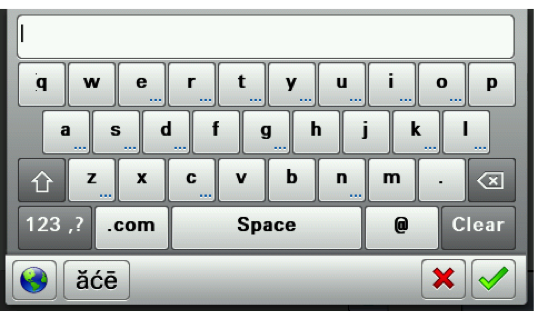
- Select the green keyboard icon to enter password
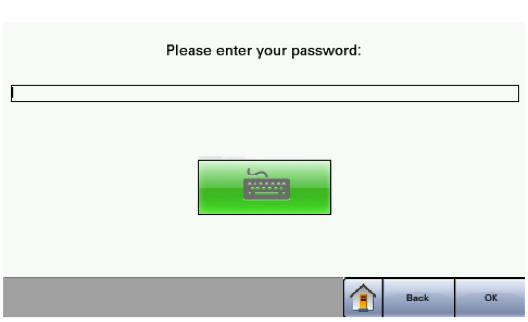
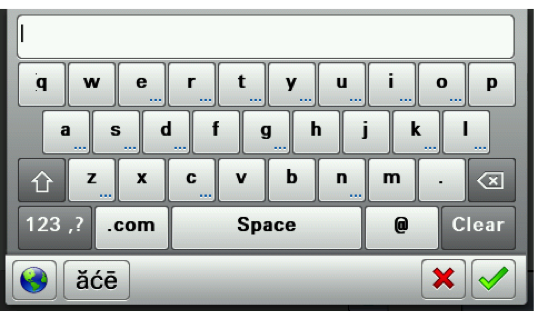
- Swipe Colonel 1 Card to register
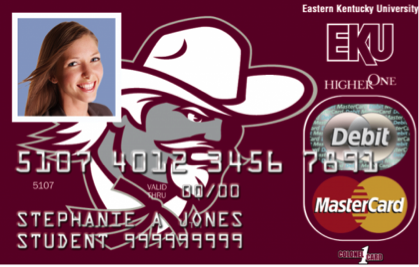

Cloud Printing Notes
- Cloud Printing will only work on an EKU Campus when connected to eku_secure wireless or a wired connection (eku_guest will not work)
- Documents sent to a Cloud Printer are saved to the Cloud for 2 days (48 hours)
- No charges are incurred until a document is released at a Cloud Printer Release Station
- There are no additional charges or fees for using the Cloud Printer option (view student printing guidelines and fees)
Contact Information
IT Service Desk
859 622 3000