Email Setup on iOS Phone: Employee
These steps will show how to setup your EKU employee e-mail account on an iOS device such as an iPhone, iPod Touch, or iPad. Before you start these steps, please connect your device to iTunes and ensure that you are using the latest version of the iOS software.
If prompted for a server when setting up iPhone or iPad use: owa.eku.edu
- Go to Settings
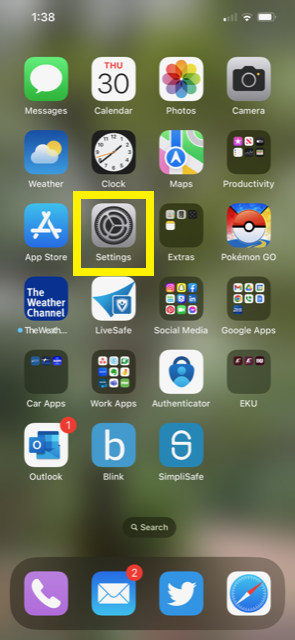
- Tap on Mail
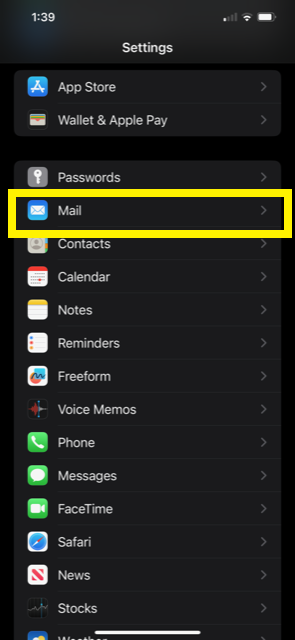
- Tap Accounts
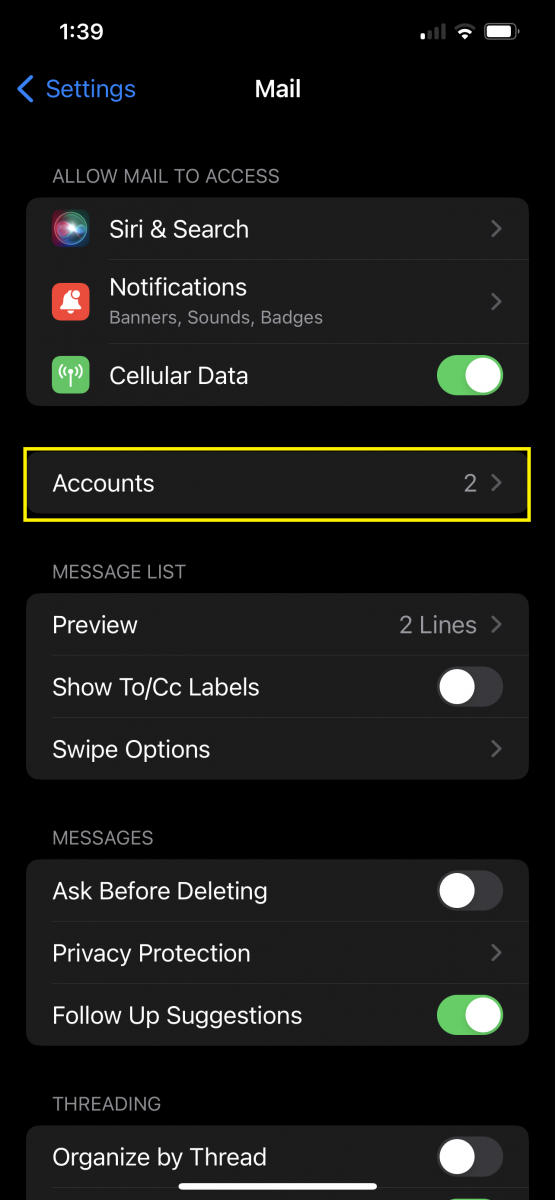
- Tap Add Account
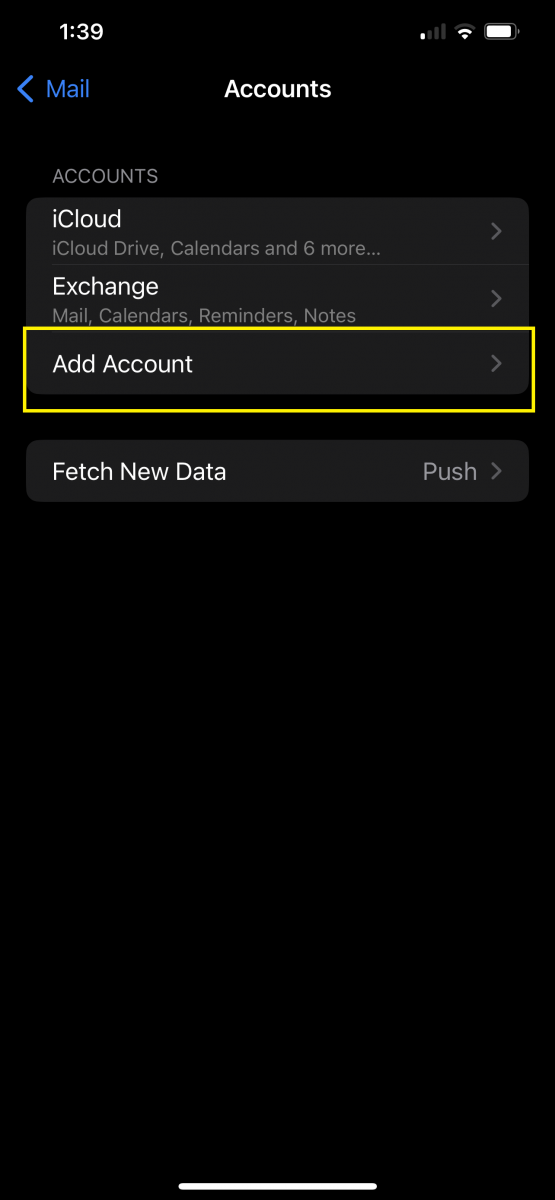
- Select Microsoft Exchange

- Enter your e-mail address and add a description if you want, then tap Next
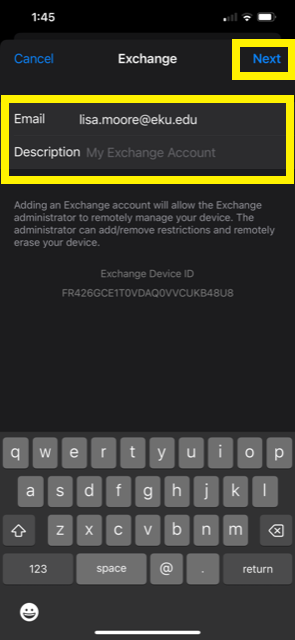
- After a few seconds, the device should give you this screen, click Sign In
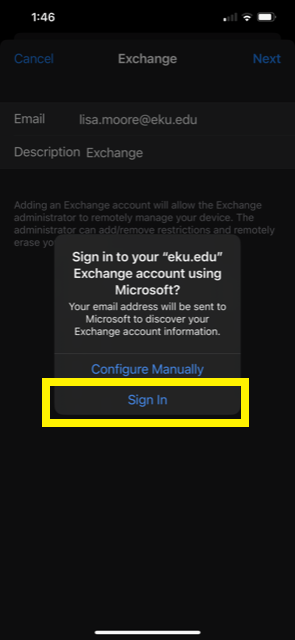
- Choose what you want to sync with your phone then click Save
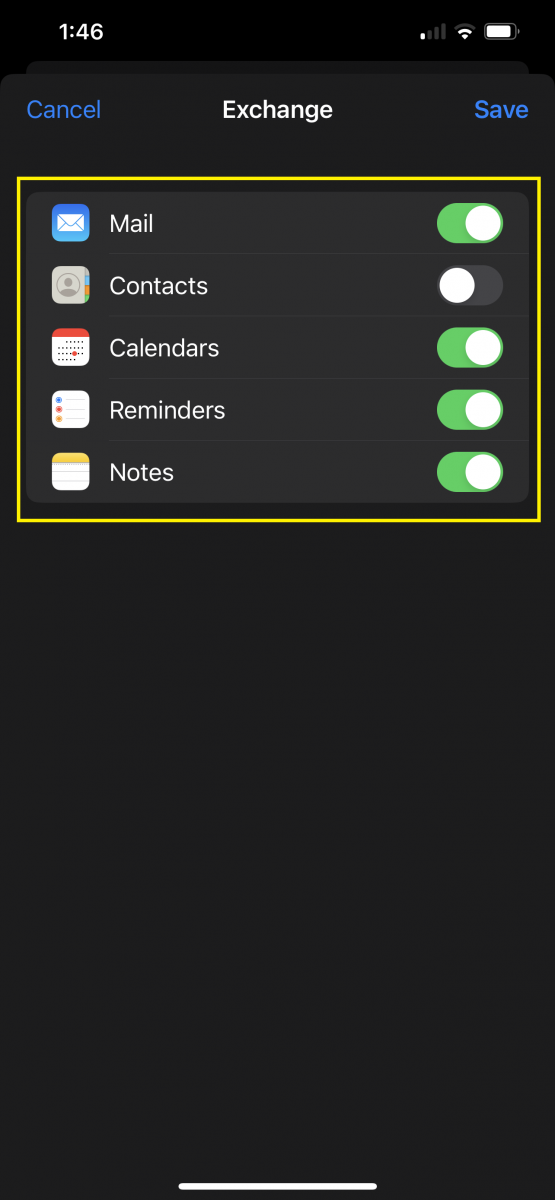
- On the last screen decide if you want data pushed and how often to Fetch it then you are finished
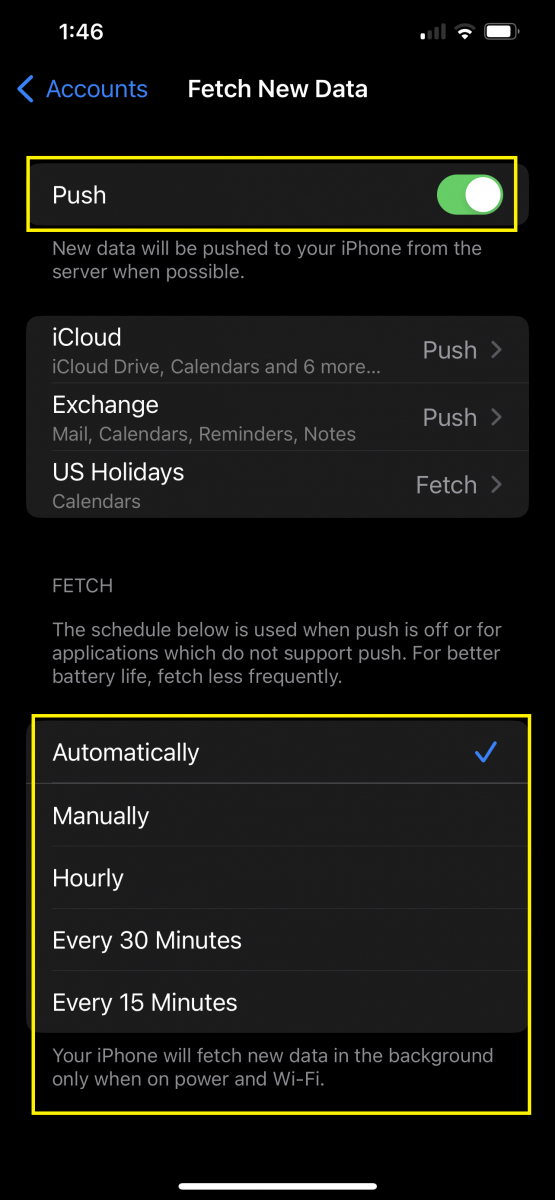
Contact Information
IT Service Desk
622-3000