Lync Phone: QUICK START Guide
First, if you have a PC, you will need to sign into your phone via Active Directory credentials by following the instructions below:
- Open the Lync program on your computer
- Look at the phone Select more options until you see the sign in menu.
- Choose Sign In
- Use directional pad to select the "Paired Lync Client" option.
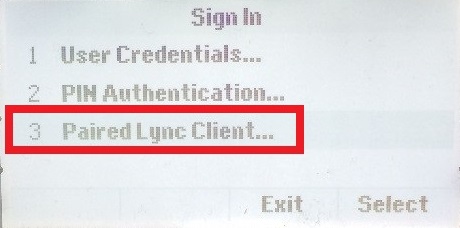
Look at your computer screen. It should have a dialog box open in the Lync program that is asking you for your username and password
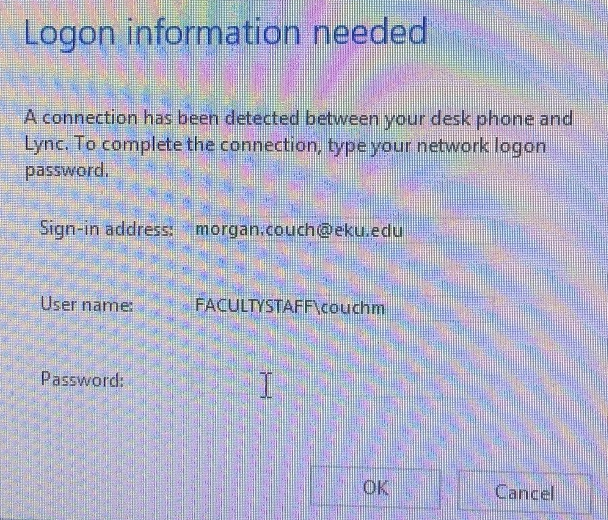
- After you give it your password you should be logged into your phone.
If you have a Mac, you will need to sign into the new phone via PIN authorization:
- PIN authorization is the only way Mac users can log into the Lync phones.
- Select more options until you see the sign in menu.
- Choose Sign In
- Use directional button and scroll down to choose Pin Authentication
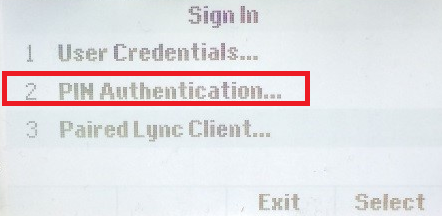
- Enter 2-____ (2 plus your extension)
- Enter Pin and choose Sign In.
- If you do not know your PIN refer to dialin.eku.edu and reset your PIN number.
- To watch a video on the PIN authentication process click here.
The following is a compilation of links for all the Lync (now Skype for Business) information you might need to know.
EKU specific Lync Telephone Support
- Sign into Lync Phones
- How to Make and Transfer Calls
- Using the Instant Messaging Client (PC Only)
- How to create Lync Phone Meetings
- Dial-in Conferencing Settings and PIN Management
- PIN Management
Microsoft Support Articles
- Show, Hide or Change Your Picture
- Set up Lync Audio and Video Devices
- Add a Contact
- Change Your Presence Status
- Send an Instant Message (IM)
- Make or Receive a Video Call
- Set up a Meeting
- Answer an Instant Messaging Request
- Persistent Chat
- Use the Contact Card
- Ad Hoc Meetings and Sharing
- Best Practices for a Lync Meeting
- Set up a Lync Meeting
Microsoft Support Videos
- Sign in and Get Oriented: Get familiar with Lync’s new look and controls
- Change Your Picture: Change your default picture
- Set Your Conversation History: Save and retrieve instant messages
- Set up Your Audio: Make sure your equipment is ready
- Set up Your Video: Make sure your equipment is ready
PowerPoint (Jonathan Sikora Training)
Lync 2013 Training
Lync Polycom 310 Phone
Downloads
Mobile Clients: Use Lync 2013 on your mobile device
Lync Products
Contact Information
IT Service Desk
859 622 3000