Map a Network Drive - Windows 10

1. Open This PC then click the computer tab and click Map Network drive
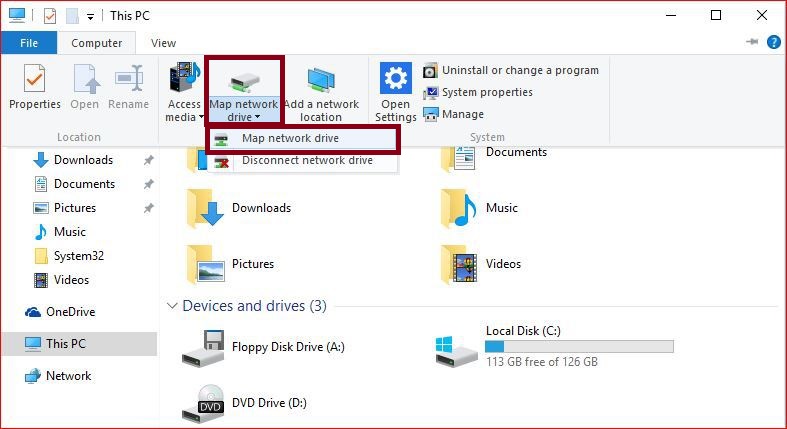
2. Now specify a drive letter and type the location of the shared folder. For example, the student W: drive address:
\\studentsrv.student.eku.edu\users\%USERNAME%
Also check the boxes before Reconnect at sign-in and Connect using different credentials
Press the Finish button
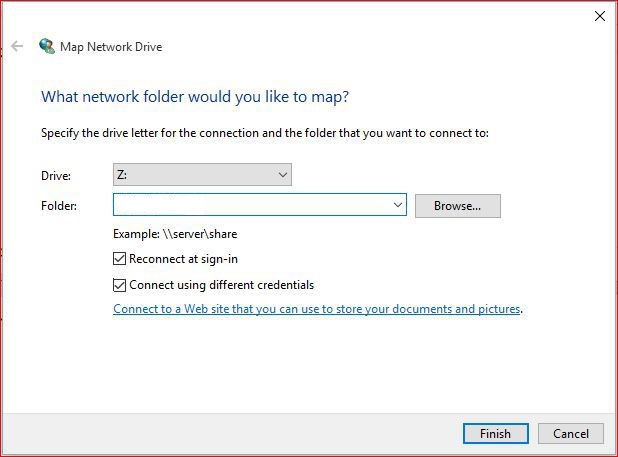
3. You will be asked to sign in with a username and password which, for the W: drive, is the same as your EKU email.
NOTE: Now this mapped drive appears under Devices and drives in the This PC
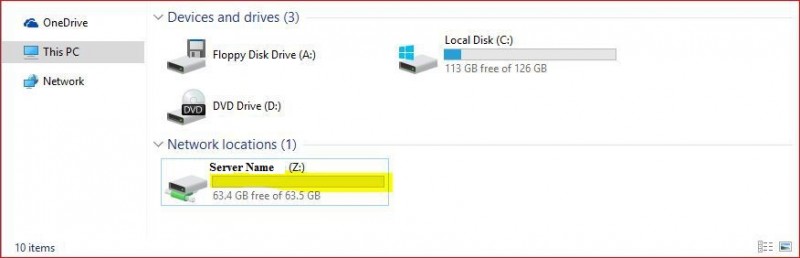
Contact Information
IT Service Desk
support@eku.edu
it.eku.edu
859.622.3000