Outlook 2013: Quick Start Guide
Backstage View
Click the File tab to open the Backstage view to add an account and change settings.
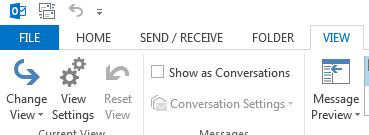
Search
Search a folder, subfolders, and other mailboxes.
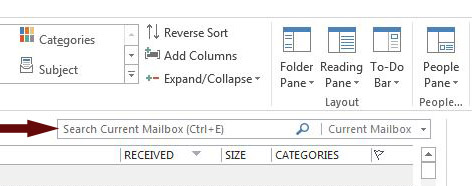
Manage Tasks in the Message List
Categorize, Flag or Delete messages in the Message List.
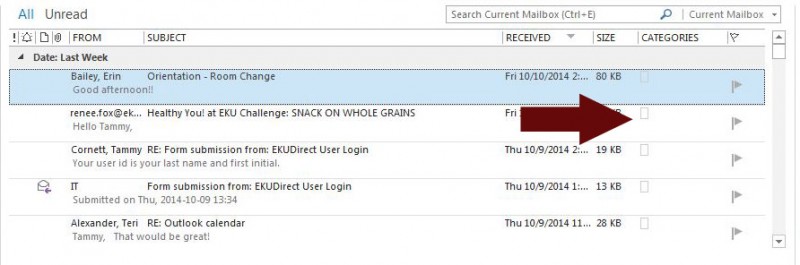
Reply from the Reading Pane
Reply, Forward and write a reply in the Reading Pane. The Reading Pane can be located in the right or bottom.
- Select View
- Select Reading Pane
- Select Option
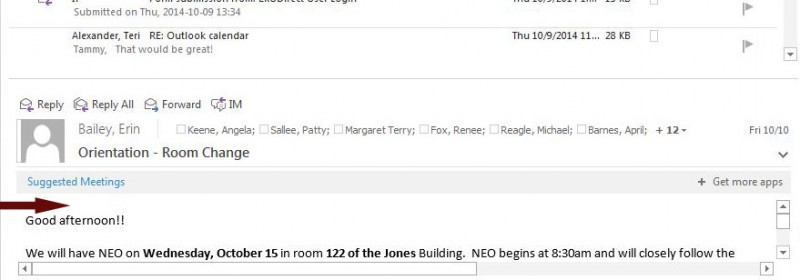
Peek
See a quick view of the Calendar and Appointments, People and Tasks by clicking on the icons located in the lower left corner.
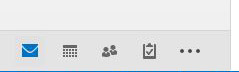
Do more in the To-Do Bar
The To-Do Bar displays the date navigator, appointments, people and task list. Change your view option in the To-Do Bar.
- Select View
- Select To-Do Bar
- Check Calendar, People and/or Tasks to display
Change the Office Theme
- Click File
- Select Office Account
- Choose Option
Send Automatic Replies
- Click File
- Select Info
- Select Automatic Replies (Out of Office)
Create an Email Signature
- Click FIle
- Select Options
- Select Mail
- Under Compose Messages click Signature
- In the email signature tab, click New and enter a name for the signature
- In the Edit signature box, type the text and use built in tools to format
Manage Email Messages by Assigning Rules
- Click Home
- Highlight Email
- Select Rules
- Options for the highlighted message appear
Share a Calendar
- Click Home
- Select Calendar icon
- Select Share Calendar in top bar
- Select Share Calendar
Insert a Picture
- Select New Mail
- Select Insert
- Click Illustrations in top bar
- Click and add any of the following: Pictures, Online Picture, Shapes, SmartArt, Chart or Screenshot
Contact Information
IT Service Desk
859 622 3000