Page Rotation as New Version WebApp
1. Display the original page.
Note version at lower middle of the screen.
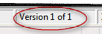
2. Rotate the image to the desired position.

3. Click on the Document View frame toolbar.
4. While in Document View select New Version, Current View. This option allows you to save rotated image as a new version of the original image.
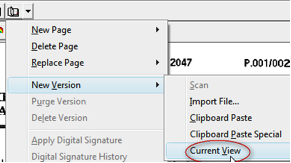
5. Web Access displays the new page version. The new page version number appears in the status bar at the bottom of the frame.

If more than one version of a page exists, the newest version is displayed by default. You can access all other versions through the Page menu, the Page version toolbar buttons, or hot key combinations.
Keep the old version or delete the unwanted version.